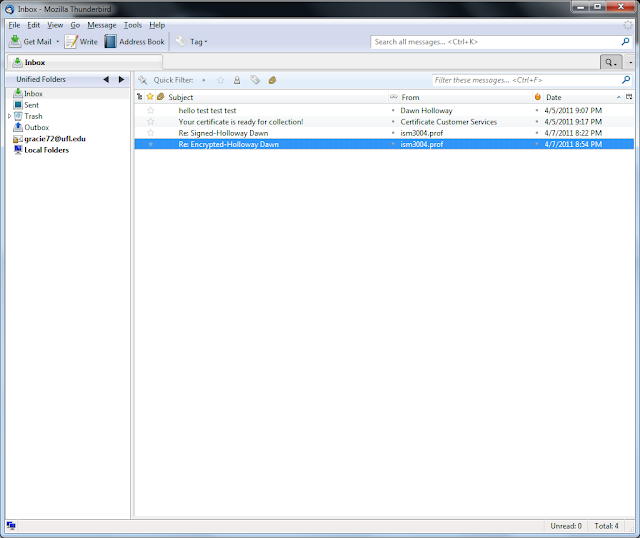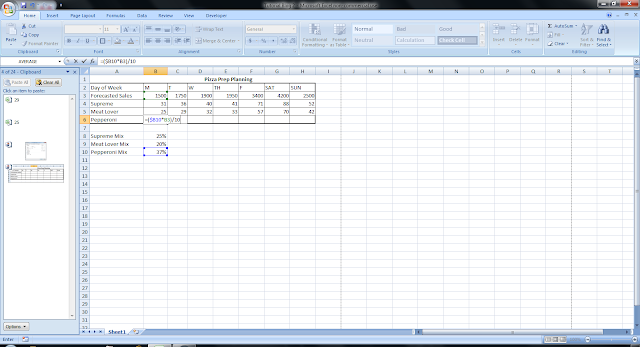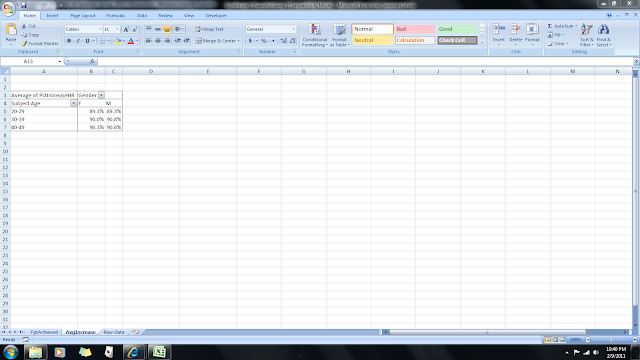Many of us visit websites or create private accounts on the internet everyday. We also have private information on our computers that would be detrimental to us if someone were to hack into that account and use that information. The alarming part of this is that many of us use passwords that can be easily discovered. I will teach you how to create an effective password. I will help you create passwords that can be easily remembered by you, but hard for a hacker to figure out.
Strong passwords are usually 6-16 characters long. You will want to have at least one capital letter, one numeric value and one symbol in the password. The longer the password , the longer it will take for someone to figure out. An example of this would be:
Jerremy93$. This could be your first name, the year you were born and any symbol that you might want to use. This ten digit code could take a person millions of years to discover. This is due to several different combinations that could be used even if someone knew my name and date of birth.
When you visit a website and set up an account, the server will ask you for personal information in case you forget your password. An example most commonly used is mother's maiden name. Since the input is case sensitive, you might want to be creative when entering the information. An example might be:
hoLLoway. If a person knew my mother's maiden name, they would still have a hard time figuring out how it was entered.
Once you have created a password, the next step will be to change it frequently. This might be every six months or so. When changing your password, do not make the mistake of just changing one value such as
Jerremy94$. If someone knows your password already, this would make it much easier for them to figure out again. Password selection should not be taken lightly. Protecting yourself and your information is a high priority. Many people in America fall victim to identity theft because they left their information unprotected. Don't be the next victim.
You can click on the link below to get more useful information and to check to see if your password is strong enough.
www.microsoft.com/security
The chart below, provided by Microsoft, which I can use because I purchased the license key and was given rights to use Microsoft information by following the guidelines below, will give you an overview of what I taught you above:
What to do | Suggestion | Example |
Start with a sentence or two (about 10 words total). | Think of something meaningful to you. | Long and complex passwords are safest. |
Turn your sentences into a row of letters. | Use the first letter of each word. | lacpasikms (10 characters) |
Add complexity. | Make only the letters in the first half of the alphabet uppercase. | lACpAsIKMs (10 characters) |
Add length with numbers. | Put two numbers that are meaningful to you between the two sentences. | lACpAs56IKMs (12 characters) |
Add length with punctuation. | Put a punctuation mark at the beginning. | ?lACpAs56IKMs (13 characters) |
Add length with symbols. | Put a symbol at the end. | ?lACpAs56IKMs" (14 characters) |
Sources:
http://www.microsoft.com/- Microsoft allows usage if it is used for a school project if I follow the guidelines. This means no obscene or pornographic texts and I can't be defamatory towards Microsoft. I must also provide a link to Microsoft which I did above.